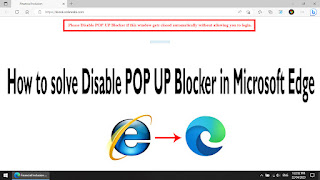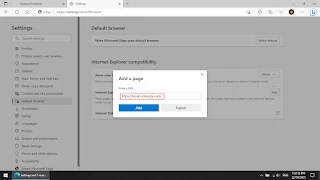Showing posts with label Computer. Show all posts
Showing posts with label Computer. Show all posts
Friday, 10 March 2023
Wednesday, 8 February 2023
नमस्कार दोस्तों, आज यह जानकारी उन SBI Kiosk संचालक के लिए है जो SBI Kiosk चलाते हैं। आपने कभी-कभी इस समस्या को देखा होगा की Please Disable POP-UT Blocker if this window gets closed automatically without allowing you to login का समस्या का सामना Microsoft Edge में करना पड़ता होगा। इसलिए आज इस विषय को साझा करते हुए हम जानते हैं कि इस समस्या को कैसे हल किया जा सकता है।
Step 2 - Return to Desktop/Laptop Main Screen
Step 3 - Open Microsoft Edge
Step 4 - Click on Settings (...) icon.
Step 5 - You can show Many option
Step 6 - You can use as Mouse Pointer or Down Arrow Key
Step 7 - Click on Settings
Step 8 - Click on Cookies and site permissions
Step 9 - Scroll down with Mouse or Keyboard
Step 10 - Click on Pop-Ups and redirects
Step 11 - Click on Add
Step 12 - Add a Site : https://kiosk.sbi.bank.in/
Step 13 - After that
Step 14 - Click on Add
Step 15 - Than you will
Step 16 - Click on Default Browser
Step 17 - Click on Add
Step 18 - Add a Page : https://kiosk.sbi.bank.in/ After 30.09.2023 this URL not add in Internet Explorer mode pages.
Step 19 - Then you
Step 20 - Click on Add
Step 21 - Page Added Show
Step 22 - Will keep in Mind the Expiry date only because after the expiry date it will show the same problem. That's why we will repeat this process to solve it.
Step 23 - Click on Close(X) Tab
Step 26 - You're in internet explorer mode. Most pages work better in Microsoft Edge. Click on (X).
Step 27 - You can start work now Properly.
आशा करता हूँ की आपके Disable POP UP Blocker in Microsoft Edge का Solutions मिल गया होगा।
End of Articles.... Thanks....
Thursday, 26 January 2023
Full Forms of Computer Words starting with - A
A/D : Analog to digitalAI : Artificial intelligence
ALGOL : Algorithmic Language
ALU : Arithmetic Logic Unit
AM : Amplitude Modulation
AMD : Advanced Micro Devices
ANSI : American National standards Institute
ARP : Address resolution Protocol
ARPNET : Advanced Research Project Agency Network
ASIC : Application specific Integration circuit
ASCII : American Standard code for Information Interchange
ATM : Asynchronous Transfer Mode/Automatic Teller Machine
Full Forms of Computer Words starting with - B
BARC : Bhabha Atomic Research centre
Basic : Beginner's All-Purpose Symbolic Instruction Code
BCC : Blind Carbon Copy
BCD : Binary coded Decimal
BEMA : Business Equipment Manufactures association
BIOS : Basic Input Output system
Bit : Binary Digit
Bin : Binary
BINAC : Binary Automatic Computer
BCR : Bar code Reader
BPI : Bytes per Inch
BPS : Bits Per Second
BSNL : Bharat Sanchar Nigam Limited
Full Forms of Computer Words starting with -C
CAD : Computer Aided Design
CAL : Computer Aided Leering
CAM : Computer Aided Manufacturing
CC : Carbon Copy
CD : Compact Disk
C-DAC : Centre for Development of Advanced Computing
C-DOT : Centre for Development of Telemetric
CD-R : Compact Disk-Recordable
CD-ROM : Compact Disk-Read only Memory
CD-R/W : Compact Disk-Read/Write
Class : Computer Literacy and Studies in school
CMOS : Complementary Metal oxide Semiconductor
COBOL : Common business oriented Language
CMY : Cyan – Magenta – Yellow
Comal : Common Algorithmic Language
CPI : Character Per Inch
CPU : Central Processing Unit
CRS : Computerised Reservation system
CRT : Cathode Ray tube
CTS : Clear to send
CU : Control Unit
Full Forms of Computer Words starting with -D
D/A : Digital – to – Analog
DBA : Data Base Administrator
DBMS : Data Base Management system
DDS : Digital Data Storage
DEC : Digital Equipment Corporation
DNS : Data Base Administrator
DOS : Disk Operating system
DPI : Dots per Inch
DRAM : Dynamic Random Access Memory
DRDO : Defence Research and Development Organization
DSHD : Double sided high Density
DTP : Desktop publishing
DTR : Data Terminal Ready
DTS : Digital theatre system
DVD : Digital Video/Versatile Disk
DVDROM : DVD Read Only Memory
DVDROM : DVD Read Only Memory
DVDRW : DVD Rewritable
Full Forms of Computer Words starting with -E
E-business : Electronic business
E-Commerce : Electronic Commerce
E-Mail : Electronic Mail
ELM : Electronic Mail
EBCDIC : Extended binary coded Decimal Interchange Code
EDP : Electronic data processing
EEPROM : Electrically Erasable programmable Read only memory
EFT : Electronic fund Transfer
ENIAC : Electronic Numerical integrator and calculator
EOF : End Of File
EPROM : Erasable programmable Read only Memory
ERNET : Education and Research Network
EXE : Execution
Full Forms of Computer Words starting with -F
FAT : File Allocation Table
FAX : Far Away Xerox facsimile
FD : Floppy Disk
FDC : Floppy Disk Controller
FDD : Floppy Disk Drive
FDM : Frequency division Multiplexing
FET : Field Effect Transistor
FIFO : First – In, First – out
FILO : First In, Last Out
FM : Frequency Modulation
Fortran : Formula translation
FS : File System
FSK : Frequency Shift Keying
FTP : File Transfer Protocol
Full Forms of Computer Words starting with -G
GB : Giga Bytes
GIF : Graphics Interchange Format
GIGO : Garbage in garbage out
GIS : Geographical information system
GPL : General public license
GPS : Global Positioning system
GSM : Global System for Mobile Communication
GUI : Graphical user interface
Full Forms of Computer Words starting with -H
HDD : Hard Disk Drive
HLL : High Level Language
HP : Hewlett Packard
HTML : Hyper Text Markup Language
HTTP : Hyper Text Transfer Protocol
Full Forms of Computer Words starting with -I
IBM : International business Machines
IM : Instant Message
IMAP : Internet Message Access Protocol
IC : Integrated Circuit
I/O : Input – Output
IP : Internet Protocol
IRC : Internet Relay chat
ISDN : Integrated services digital Network
ISH : Information super highway
ISO : International standards Organization
ISP : Internet service provider
IT : Information technology
Full Forms of Computer Words starting with -J
JPEG : Joint Photographic Experts Group
JRE : Java Runtime Engine
JSP : Java Server pages
Full Forms of Computer Words starting with -K
KB : Kilobytes bytes
KHz : Kilohertz
Kbps : Kilobit Per Second
KIPS : Knowledge information processing system
Full Forms of Computer Words starting with -L
LAN : Local Area Network
Laser : Light amplification for stimulated emission of radiation
LCD : Liquid crystal display
LD : Laser diode
LEd : Light – Emitting diode
LIS : Large Scale Integration
LISP : Lit processing
LLL : Low Level language
LPI : Lines Per Inch
LSD : Least significant digit
LSI : Least significant digit
LSI : Large scale integration
Full Forms of Computer Words starting with -M
MAN : Metropolitan Area Network
MB : Mega Bytes
MHz : Mega Hertz
MICR : Magnetic Ink character recognition
MIDI : Musical instrument digital interface
MIPS : Million Instructions Per second
MMS - Multimedia Message Service
MODEM : Modulator – Demodulator
MOPS : Million operations per second
MOS : Metal oxide semiconductor
MPEG : Moving picture expert group
MP-3 : MPEG-I Audio Layer 3
MS : Microsoft
MSD : Most significant digit
MSD : Most significant digit
MSI : Medium scale Integration
MTBF : Mean time between Failure
MTNL : Mahanagar Telephone Nigam limited
Full Forms of Computer Words starting with -N
NIC : Network Interface Card
NOS : Network Operating System
NICNET : National Informatics centre Network
NIU : Network interface Unit
NTSC : National television standards committee
Full Forms of Computer Words starting with -O
OCR : Optical character recognition
ODBC : Open Data Base Connectivity
OMR : Optical Mark Reader
OOP : Object oriented programming
OS : Operating system
ONE : Open Network Architecture
OSS : Open source software
Last Update : 05/04/2023
Thursday, 28 January 2021
If you have carefully observed the adapter (charger) of the laptop, then at some time you must have also heard in your mind why this black little cylinder like part of this charger has a socket?
It may be that you consider it as useless but it is a very important part of laptop for computer-technology experts. This cylinder-white part can be seen in the cable (wire) of monitor, printer, video camera, HDMI cable and other computer equipment.
There are many names for this - This part of the cylinder is also known as ferrite bead or ferrite choke or ferrite cylinder. It is also called Block, Course, Ring, EMI filter or Choke. It is an inductor that reduces the high frequency noise in electronic circuits. That is, this ferrite bead works to suppress high frequency noise.
Electrical Technology - This ferrite cylinder protects your laptop from electromagnetic noise. This sound is the noise taken by the wires or the noise coming from the AC-DC converter / AC line.
What it does? - It prevents interference from both directions ie a device (eg. laptop) going to the wire and coming from the wire to the device. If the device produces radio frequency energy, then the cable with ferrite cylinder acts like an antenna. This transmits this radio frequency energy through cable.
Simply put, this bead in the power cable or charging cable of computer, data cable or medical equipment protects the device from the radio frequency of other devices and also works the opposite.
Because of this there is no effect in the functioning of the device. Otherwise, if the device is like a laptop or computer screen, then noises like moving of the picture, flicker can be seen in it. But this bead stops disturbance or disturbance.
It plays a very important role. Because we know that when current is passed through conductors, it creates electromotive force (EMF) or radio energy. Power cords or cables carry out this energy as noise (Disturbance). Because of this, disturbances arise in other electronic devices. Like when the radio changes the channel, there is a sound or a flicker on the television screen.
Apart from this, some electrical energy is also destroyed in the form of radiation. This also reduces or reduces the energy coming into the battery or other connected devices through the wire. As a result, the required energy is not reached or the battery charging time increases.
These ferrite beads have the ability to stop the emission of radio waves emanating from these wires and allow electrical energy to go only for charging without any damage.
 |
| Notebook Laptop AC Adapter |
End of Articles.... Thanks...
Saturday, 4 April 2020
नमस्कार दोस्तों, आज यह जानकारी उन SBI Kiosk संचालक के लिए है जो SBI Kiosk चलाते हैं। जिसमे आप Cogent का Finger Print Device का उपयोग करते होंगे। आपने कभी-कभी इस समस्या को देखा होगा, जो सामान्यतः System Format या Setting Reset के कारण आता है। इसलिए आज इस विषय को साझा करते हुए हम जानते हैं कि इस समस्या को कैसे हल किया जा सकता है।
Step 1 - Internet Explorer को Open करे और Tools को Select करे।
Step 2 - उसके बाद Internet Options को Select करे।
Step 3 - उसके बाद Security को Select करे।
Step 4 - उसके बाद Trusted Sites को Select करे।
Step 5 - उसके बाद Sites को Select करे।
Step 6 - उसके बाद Add this website to the zone : https://kiosk.sbi.bank.in/ को Add करे।
Step 7 - उसके बाद Close को Select करे।
Step 8 - उसके बाद Custom level को Select करे।
Step 9 - उसके बाद ActiveX controls and plug-ins - Allow ActiveX Filtering से सभी को Enable करे।
Step 10 - Script ActiveX controls markedsafe for Scripting* तक Enable करे।
Step 11 - उसके बाद Privacy को Select करे।
Step 12 - उसके बाद Sites को Select करे।
Step 13 - उसके बाद Address of website : https://kiosk.sbi.bank.in/ को Allow करे।
Step 14 - उसके बाद OK को Select करे।
Step 15 - उसके बाद Pop-up Blocker के Settings को Select करे।
Step 16 - उसके बाद Address of website to allow : https://kiosk.sbi.bank.in/ को Add करे।
Step 17 - उसके बाद Close को Select करे।
Step 18 - Finally अब Apply करे।
Step 2 - उसके बाद Internet Options को Select करे।
Step 3 - उसके बाद Security को Select करे।
Step 4 - उसके बाद Trusted Sites को Select करे।
Step 5 - उसके बाद Sites को Select करे।
Step 6 - उसके बाद Add this website to the zone : https://kiosk.sbi.bank.in/ को Add करे।
Step 7 - उसके बाद Close को Select करे।
Step 8 - उसके बाद Custom level को Select करे।
Step 9 - उसके बाद ActiveX controls and plug-ins - Allow ActiveX Filtering से सभी को Enable करे।
Step 10 - Script ActiveX controls markedsafe for Scripting* तक Enable करे।
Example आप नीचे देख सकते हैं।
Step 11 - उसके बाद Privacy को Select करे।
Step 12 - उसके बाद Sites को Select करे।
Step 13 - उसके बाद Address of website : https://kiosk.sbi.bank.in/ को Allow करे।
Step 14 - उसके बाद OK को Select करे।
Step 15 - उसके बाद Pop-up Blocker के Settings को Select करे।
Step 16 - उसके बाद Address of website to allow : https://kiosk.sbi.bank.in/ को Add करे।
Step 17 - उसके बाद Close को Select करे।
Step 18 - Finally अब Apply करे।
अब आप अपने System को Restart करें। Restart होने के बाद Kiosk Portal से Login करे। आशा करता हूँ की आपके CPU ID not fetched.. Check Activex settings का Solutions मिल गया होगा।
End of Articles.... Thanks....